Pipeline
Create a pipeline to run more than one runbook in a set order.
Pipeline Page
The primary Pipeline screen, at a glance.
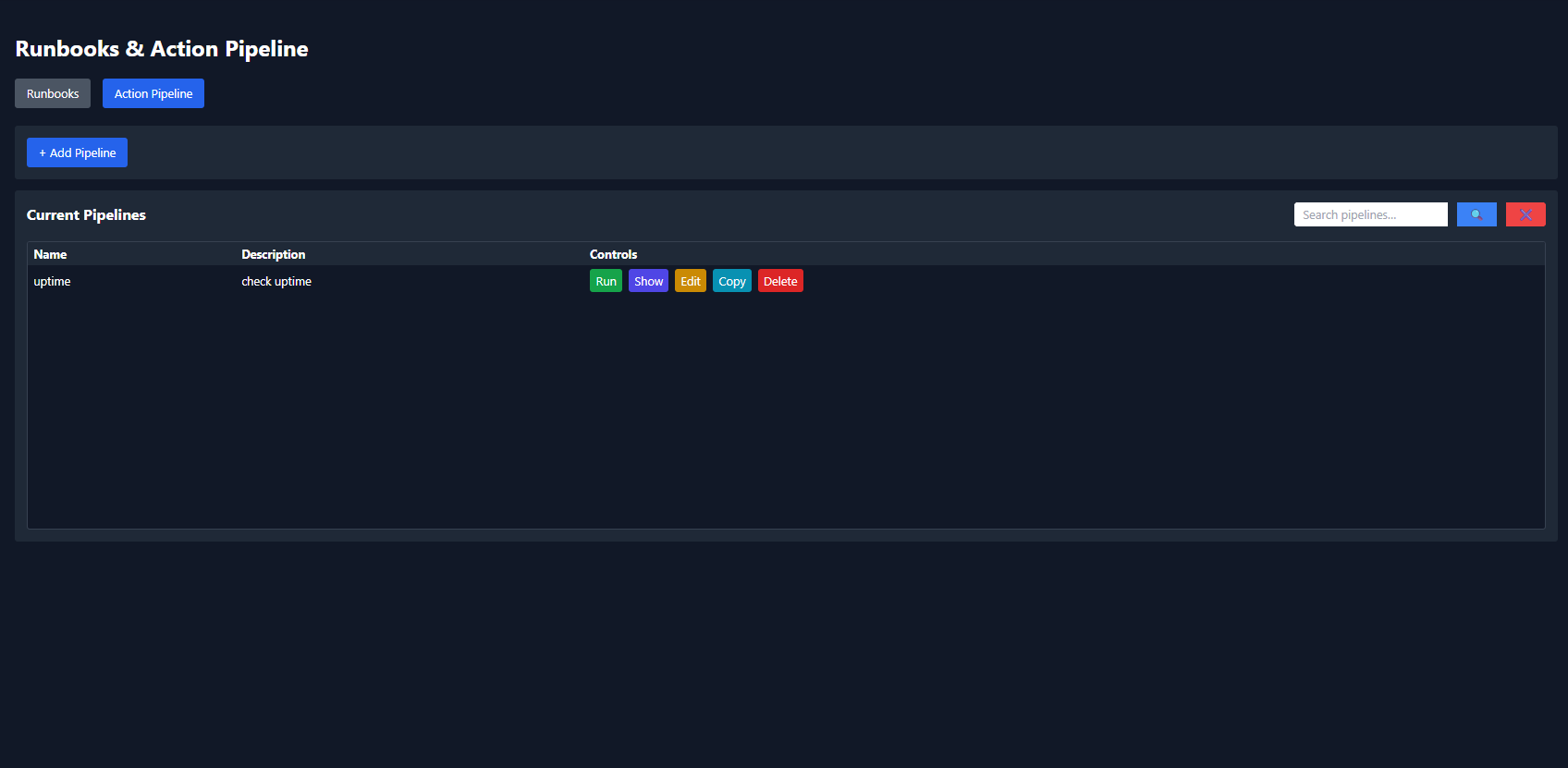
+ Add Pipeline
Click the [ + Add Pipeline ] button at the top.
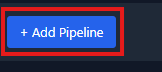
New Pipeline Modal
The new pipeline modal will open on the screen.
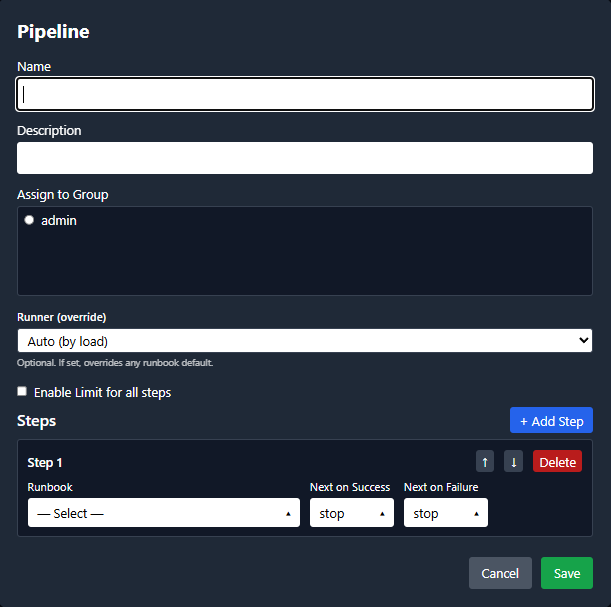
Add Name
Type in the name of the new Pipeline you are creating.

Description
Type in the description for this pipeline.

Groups
Choose the group to assign the pipeline to. If you are only in one group, only that group will show in the list.
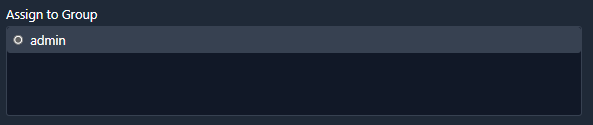
Runner
Select which runner ( Execution Node ), all your runbooks in the pipeline will run on. Select auto to let alphie pick the least busy runner in the list.


Limit
If Limit is checked, you’ll be prompted to enter one or more hosts from the selected target (comma-separated).

Note: Pipeline limits are propagated to all steps. Any runbook with Limit enabled will receive the pipeline’s limit.
Steps
Arrange the runbooks in the order they should execute within this pipeline.
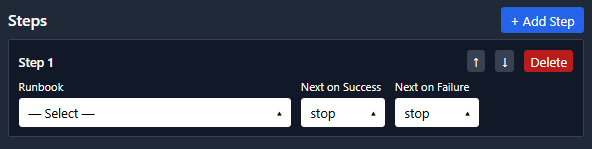
Select Runbook
Under Step One, Select the first runbook you would like the pipeline to run.
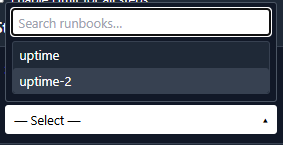
Add Step
Click [ + Add Step ] to add your next runbook.
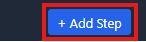
Step 2
Step 2 will apear under step one.

Note: You may include any number of steps to complete the run of this pipeline.
Select Runbook 2
Under Step two, Select the next runbook you would like the pipeline to run.
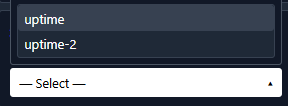

Next On Success
In Step 1, choose the step to run on success, you may also pick a different step to run on failure.
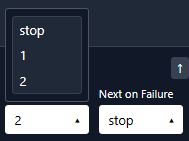
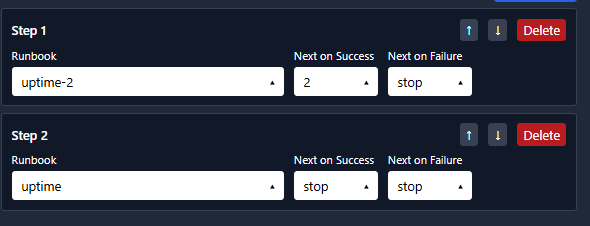
Save
Click Save to finish creating your runbook. Then ok.
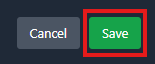
Finished
Well done! You’ve completed your first pipeline.

