Automation Set
Create automation set with usernames, passwords, tokens, and sshkeys with or without a passphrase.
automation set Page
The primary automation set screen, at a glance.
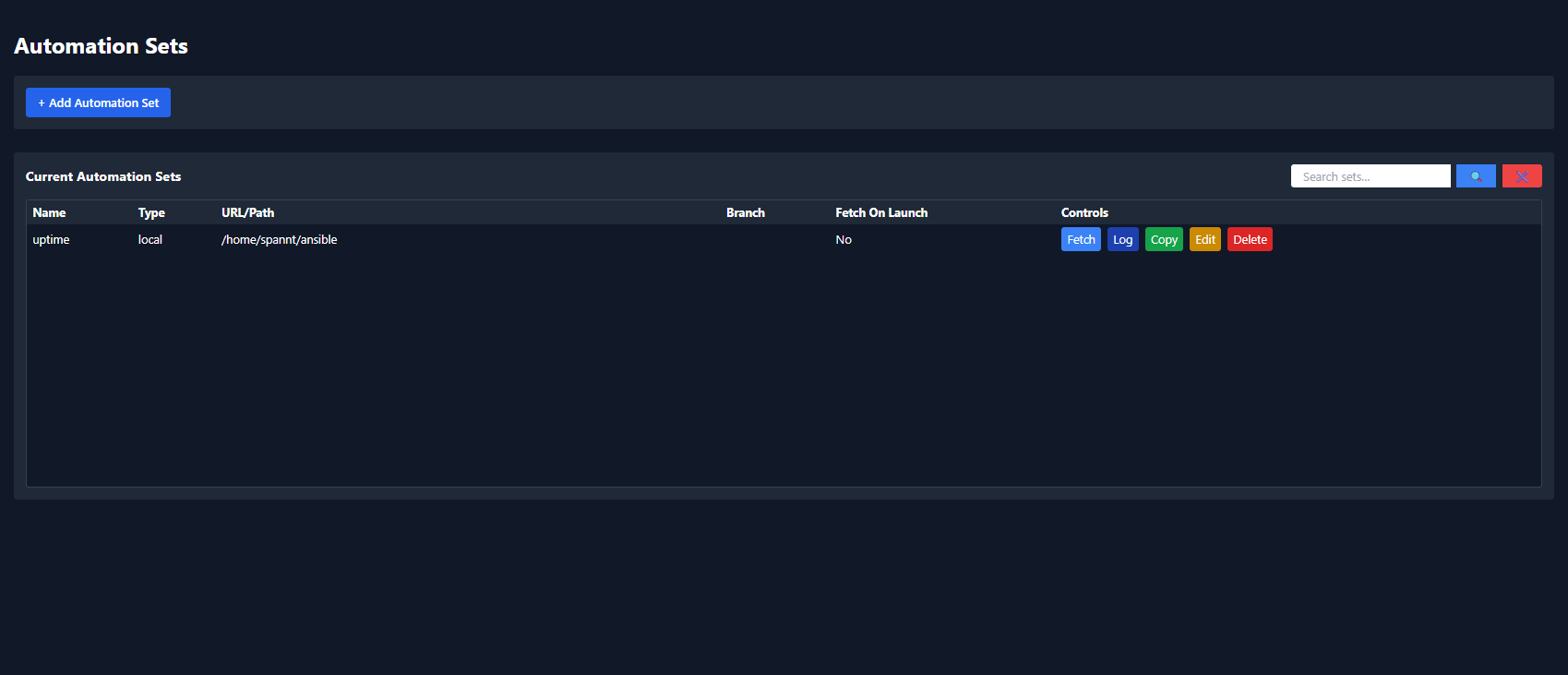
+ Add Automation Set
Click the [ + Add Automation Set ] button at the top.
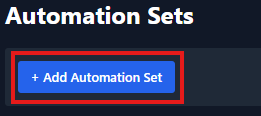
New Automation Set Modal
The new automation set modal will open on the screen.
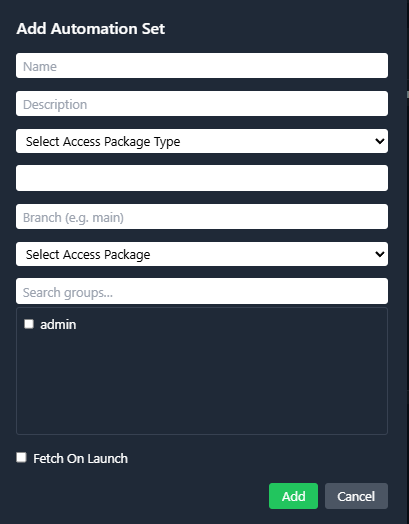
Add Name
Type in the name of the new automation set you are creating.
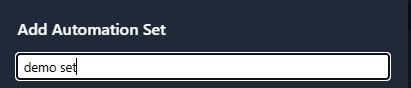
Description
Type in the description for this automation set.

Access Package Type
Choose the access package type for alphie to retrieve your ansible playbooks.
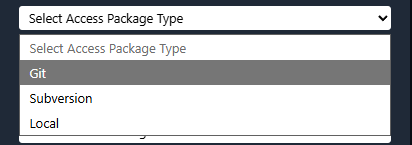
3 Access Package Types
Alphie has 3 options for access package types.
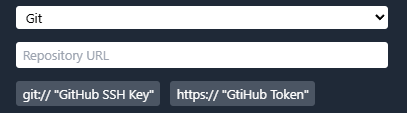
Choose GitHub to import your playbooks. If you use the SSH URL (git@github.com:owner/repo.git), authenticate with an SSH key.
If you use the HTTPS URL (https://github.com/owner/repo.git), provide a GitHub personal access token.

Select Subversion to check out your ansible playbooks to your Automation Set.

Select Local to import playbooks from a directory on the alphie server (for example, /home/demo/ansible).
Github
For this guide, we’ll use a GitHub repository—paste the repo URL from the Code button on the repository’s main page.

Branch
Branch will only apear for Github in the modal. Enter the branch to use for this Automation Set (e.g., main, develop).
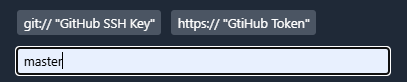
Access Package
Select the access package you made for Github in the drop down.
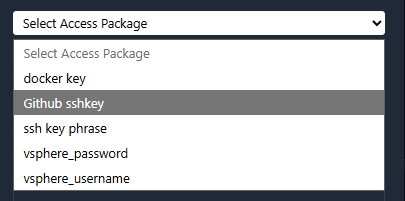
If you haven't made a access package yet click here. Create A Access Package
Groups
Choose the group to assign the Automation set to. If you are only in one group, only that group will show in the list.
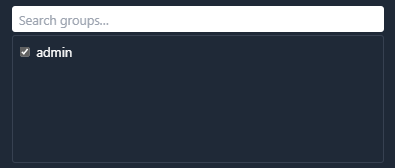
Fetch On Launch
When enabled, launching the runbook the automation set is attached to. Will first update the Automation Set from its source (GitHub/local/Subversion) to ensure you run the latest version.

Add
Click [ ADD ] to save the automation set.
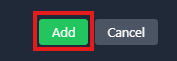
Saved
Your automation set will apear in the list.

Click Fetch
Click [ FETCH ] to pull the repository into your Automation Set.

Fetch Log
When you click fetch, A log will appear showing progress and any errors.
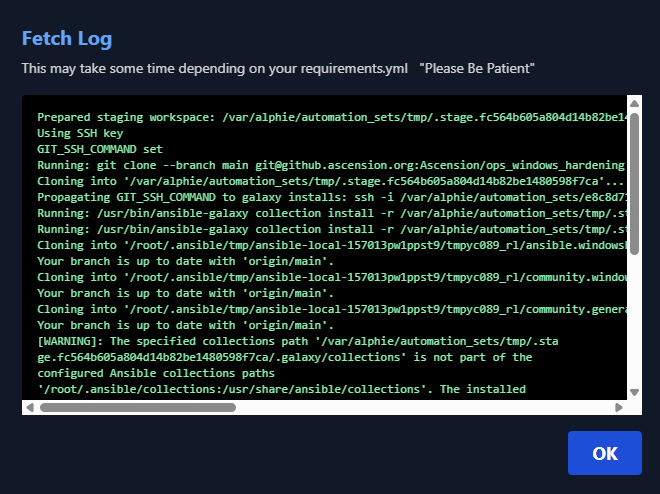
Click OK when it finishes.
Complete.
Congratulations, you just made your first Automation Set.
