Schedules
Create a scheduled event to run once or repeated.
Schedules Page
The primary Schedules screen, at a glance.
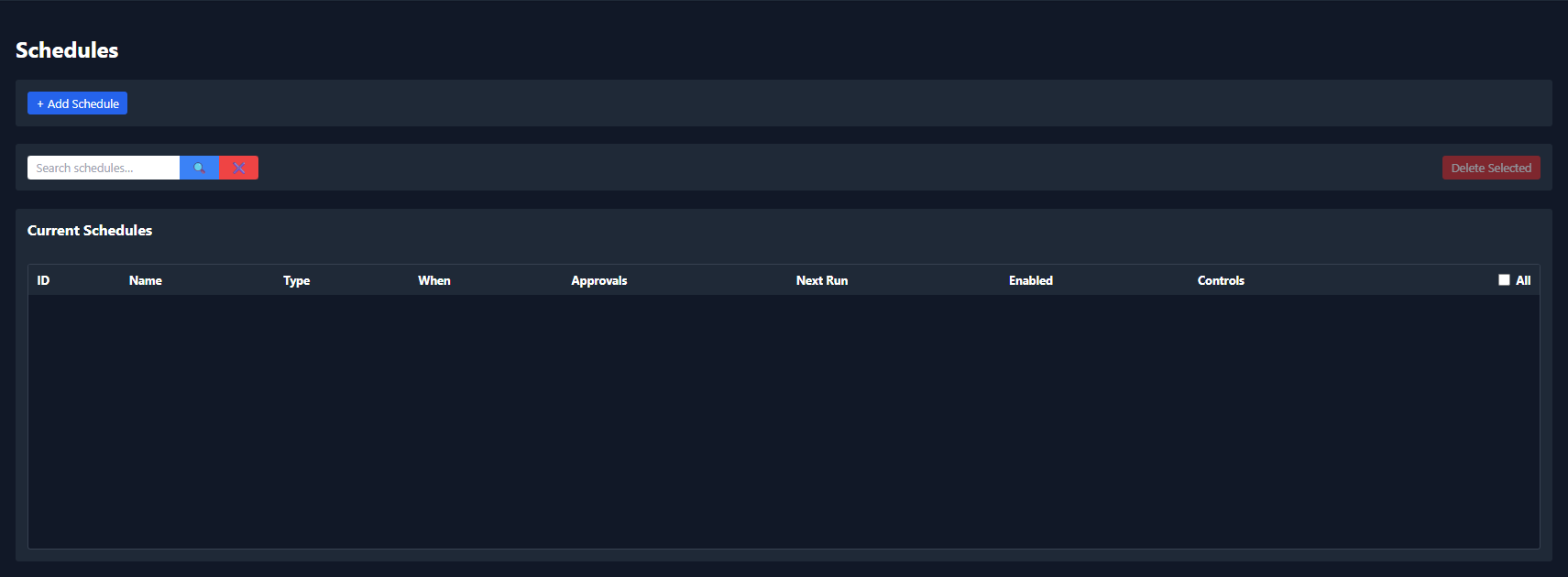
+ Add Schedule
Click the [ + Add Schedule ] button at the top.

New Schedule Modal
The new schedules modal will open on the screen.
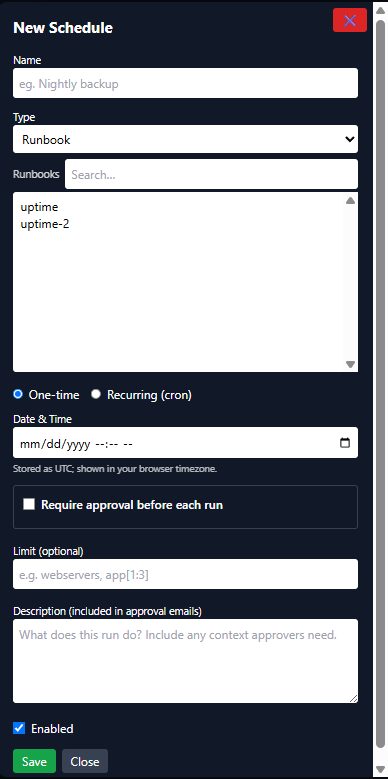
Name Of Scheduled Event
Type in the name of the new scheduled event you are creating.
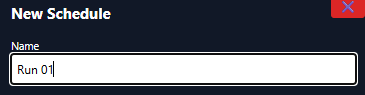
Type to select
Select Type ( Runbook or Pipeline) to run.
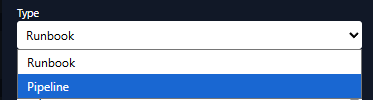
Select Execution
Choose the runbook or pipeline to run; use the search box if needed.
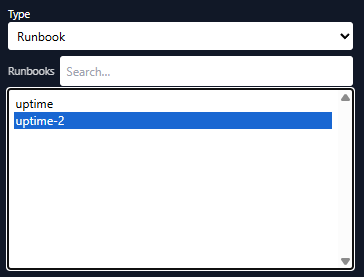
One-Time / Recurring
Select how to run this job: one-time or recurring.


Time Settings
Fill out the fields to your set time needed. For cron format help, click the button. Cron format helper


Limit
If limit is checked on the Runbook or Pipeline selected. Put in the host Ip or FQDN name here. If you have more than one they need to be comma seperated.

Description
Type in the description exxactly what this scheduled event is for.

Save / Cancel
Save or Cancel ( Close ) this event.

Saved Scheduled Event.
Congratulations, you just made your first Scheduled Event.

Approve / Deny scheduled runs.
Note: To setup a scheduled event run with Approve / Deny via email.
Click Here
Approve / Deny Runs
